To review recorded footage select ‘Search’ from the Quick Menu or ‘Playback’ from the Main Menu.
A) Select the day that you want to review footage from.
B) Select the camera or cameras (up to 4) to review.
C) Click on the time that you want to see the footage from.
D) The color on the timeline will depend on the record type (green is continuous, yellow is motion, etc).
E) If you only want to see specific types of recordings, check the colored boxes next to the record types you want.
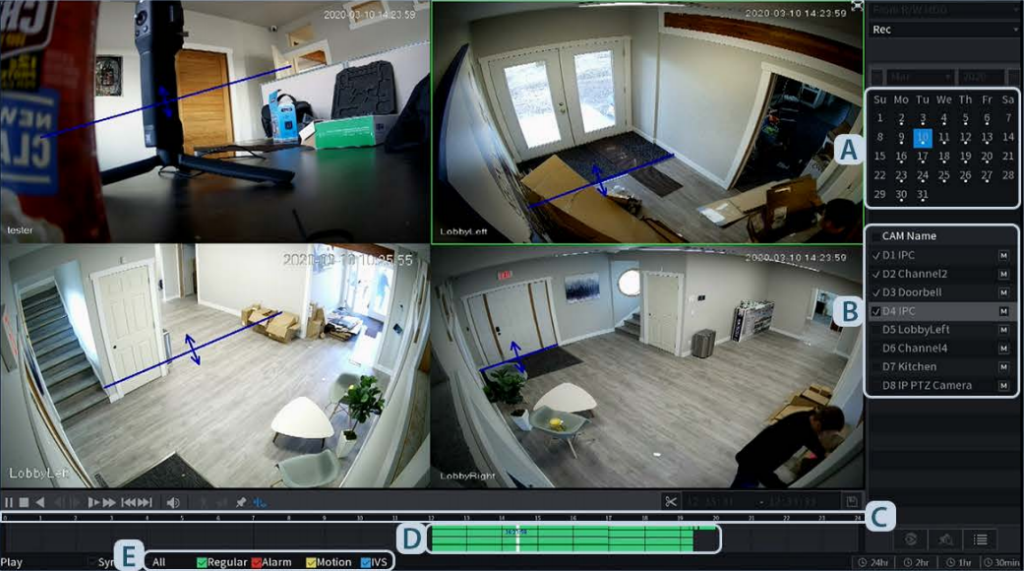
Exporting Footage
Navigate to Main Menu > Backup. Plug your USB drive in.
F) Select your USB drive in the ‘Device Name’ drop-down list.
G) Choose the folder on the USB drive you’d like to export to.
H) Select the channel, then choose the recording type (General, Motion detection, etc.). ‘All’ is recommended.
I) Select the stream to export. Main Stream is recommended.
J) Enter the start and end times for the footage. One hour is the minimum.
K) Select the file format. MP4 is recommended.
L) Select Search, then choose Backup (M) to export your footage.

Still have questions? Contact us.
