By default, most cameras will use H.264 compression to store the video footage on your NVR’s hard drive. H.264 is efficient and widely compatible with most players on the market.
H.265 is the latest video compression algorithm. It is not quite as universally supported by all media players, but it’s been around long enough at this point that most can play it out of the box with no special plugins required.
The advantage of H.265 is the space that it requires to store video – Versus H.264 which uses 1/2 the hard drive space for the same video clip. This means you can double the number of days your NVR can store footage by switching from H.264 to H.265.
To switch to H.265, log in to your NVR’s direct interface and navigate to Main Menu > Management > Camera > Encode.
This page is split into two panes – Main Stream and Sub Stream. Because the Main Stream is the stream that’s saved to the hard drive, this is the only stream we need to make these changes to.
Channel 1 should be selected by default. Click the ‘Compression’ dropdown under ‘Main Stream’ and select ‘H.265’. Click ‘Apply’ at the bottom of the screen.
Now, select the next channel from the ‘Channel’ dropdown and repeat the process for every camera making sure to click ‘Apply’ between each camera.
Once the change is complete future recordings will take up half the storage space vs H.264. This will not affect footage that has already been recorded.
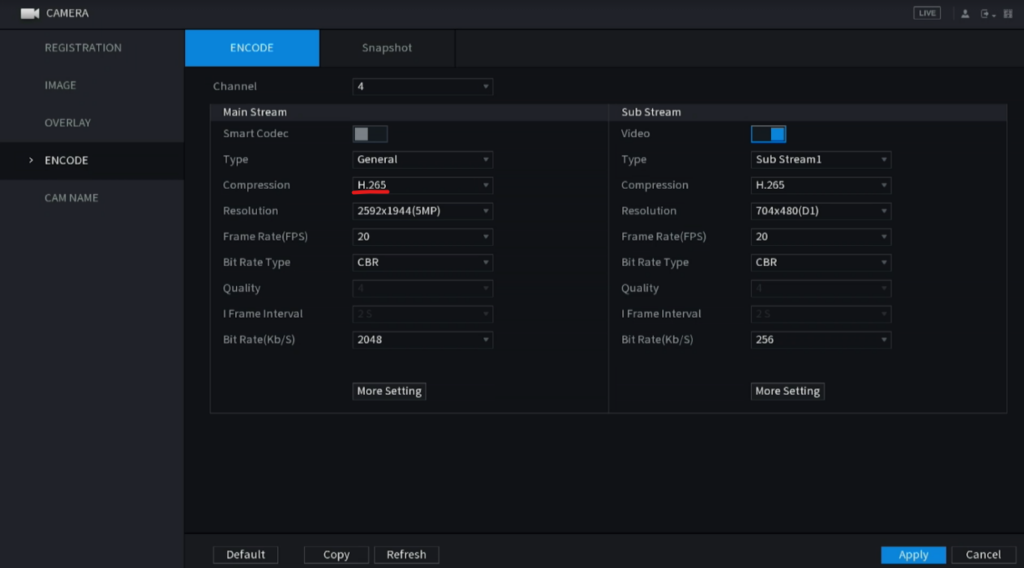
Still have questions? Contact us.
