To keep bandwidth usage low, MontavueGo mobile uses your camera’s substream by default. Audio-capable cameras have the microphone enabled on the mainstream, but it is disabled on the substream to save bandwidth. However, most mobile providers these days have enough bandwidth for you to enable the audio on the substream so that you can hear your camera without having to switch to the mainstream.
To enable audio on the sub stream log in to your NVR and navigate to Main Menu > Management > Camera > Encode. Select the channel of the camera you’d like to enable sub-stream audio for. Under Sub Stream select the More Setting button, turn the Audio Encode switch On, click OK, then click Apply. Repeat the process for each camera/channel you’d like to enable sub-stream audio for.
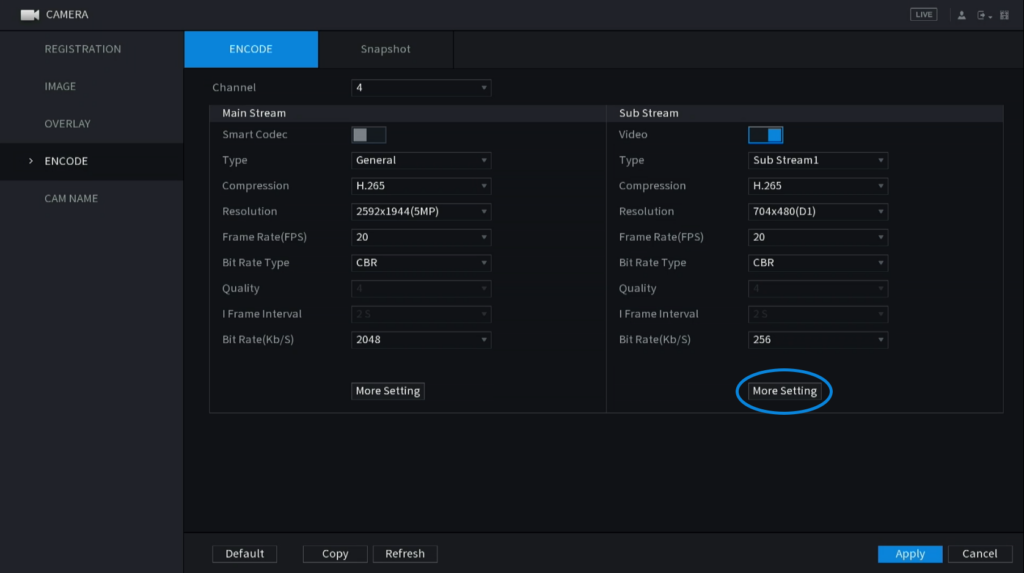
Still have questions? Contact us.
