IMPORTANT: In order for your NVR to record motion events You must also set your recording schedule to record motion events for that channel. This article only covers how to enable motion on the camera. For scheduling the NVR to record motion please refer to the following article:
Enable Motion Detection on the Camera
To enable Motion Detection you will go to the Main Menu, select Alarm, and choose Video Detection on the left-hand column
A) Make sure the Motion Detection tab is selected
B) Enable Motion Detection
C) Select the Region Setting button and click on any parts of the red grid that you do not want motion detection active (trees, flags, etc.)
D) Sensitivity determines movement responsiveness. Higher sensitivity will trigger motion more often.
E) Threshold determines the minimum object size. Higher thresholds will trigger larger objects.
Right-click to go back, then choose Apply. Repeat for all cameras.
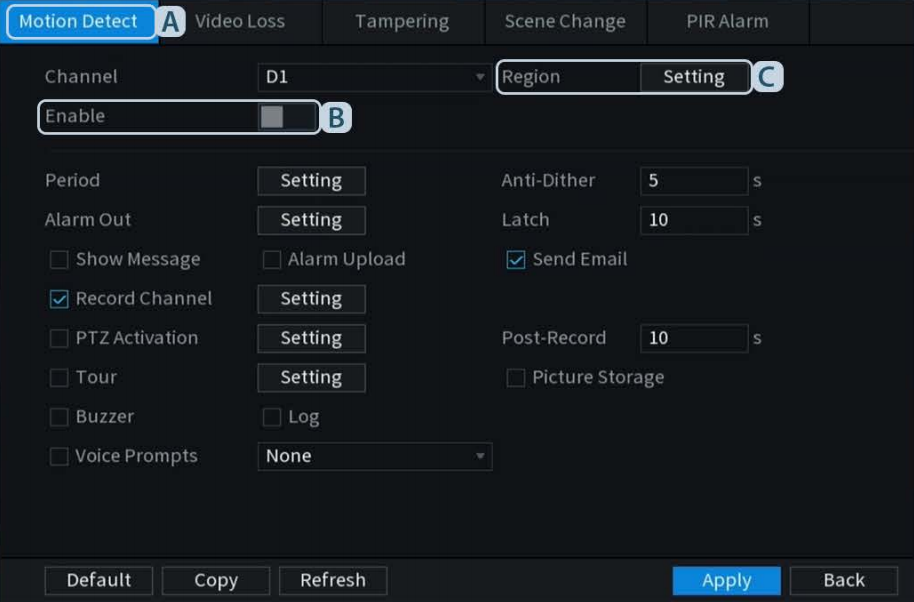
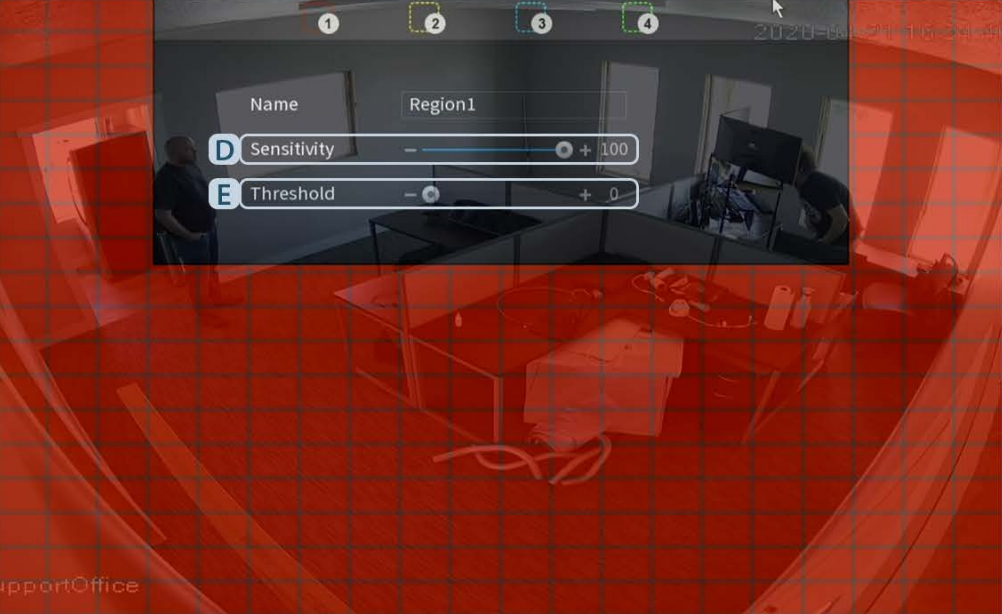
SMD (Smart Motion Detection)
Some cameras are equipped with SMD (Smart Motion Detection). SMD allows the camera to filter notifications to events caused by a human or vehicle.
To enable SMD you will select AI from the main menu and then choose Parameters from the left-hand column. Then select SMD below the parameters. Enable SMD and then choose if you want it to apply to Humans, Vehicles, or Both. Finally, select Apply to save your configuration. Masking (What’s shown above in red) can be found in standard Motion Detection settings.
Still have questions? Contact us.
