Many of our cameras have a built-in microphone for audio capture. By default, this audio is enabled on the mainstream but disabled on the substream to save bandwidth in remote streaming applications.
If you’d like the audio enabled on the substream, log into your NVR and navigate to Main Menu > Management > Camera > Encode. Select the camera you’d like to allow sub-stream audio from the Channel dropdown. On the right side of the screen under Sub Stream click the More Setting button. Turn the toggle for Audio Encode on and leave the rest of the settings at their defaults. Click Ok, then click Apply. Repeat the process for each camera you’d like to enable substream audio for.
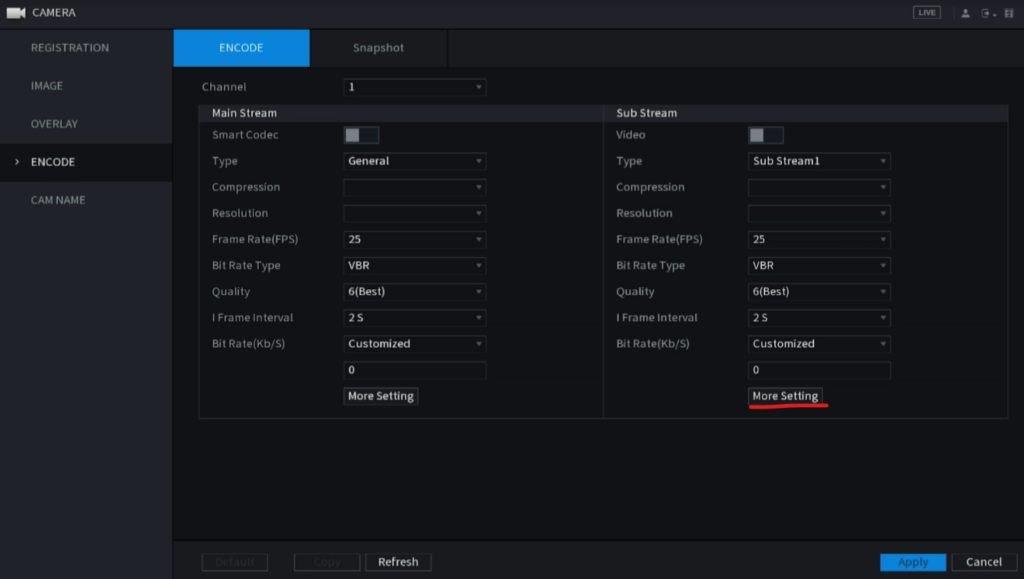
Still have questions? Contact us.
